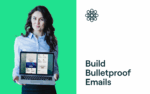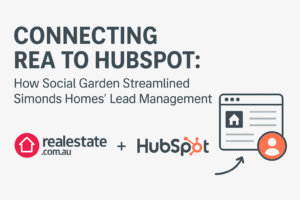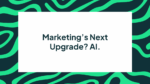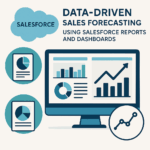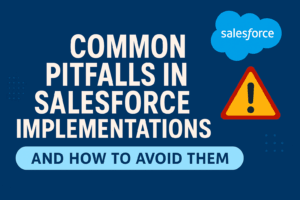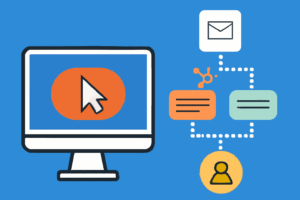BLOG
Facebook Update: Website Custom Audience Pixel
Facebook’s Custom Audience feature has become one of the most popular Facebook advertising tools digital marketers have at their disposal. Now Facebook is changing the game with an update to its Custom Audience pixel.
According to Facebook’s company blog, this new pixel makes things easier on marketers by combining two already existing pixels – Audience and Conversion pixels – and using just one single pixel across the whole website. This will make it easier to track conversions, monitor buyer behaviour and collect new insights on different segments of your audience.
Want to get ahead of the game? Here’s everything you need to know about how to use the new website Custom Audience pixel.
What’s changed?
We’ve all gotten used to using the two types of Facebook pixels, and for the seasoned marketer, their website coding was getting a little crowded. While the Audience pixel only needed to be created and used once per advertising account, the Conversion pixels could be used over and over.
For marketers with plenty of products and pages to promote, it quickly became difficult to keep track of all the pixels within their website coding as well as what those pixels were actually tracking. So many different codes slowed down user’s websites, and the codes tended to conflict with one another. The result was a confusing mess that left marketers with very little information about their buyers.
So essentially, you’ll include one new pixel on every page of your website. Then depending on your needs, you’ll change that code to fit your conversion tracking needs. This new upgrade creates one powerful pixel that does so much more, including:
- Combining tracking for audience and conversion
- Faster website performance, no lag on loading time
- Sharing capabilities for pixels (useful to digital marketing companies working with more than one company)
- New standard events
Facebook also updated its standard events to make zeroing in on specific buyer behaviours easier. They are best used by marketers who want to create Custom Audiences from their website and a requirement for any marketer who wants to track conversions. There are now nine standard events:
- ViewContent
- Search
- AddToCart
- AddToWishList
- InitiateCheckout
- AddPaymentInfo
- Purchase
- Lead
- CompleteRegistration
As you can guess from their names, these customised pixels will track anyone who completes these actions. Doing so will give you the opportunity to retarget lost site visitors on Facebook who haven’t opted in or made contact. Having a user’s contact information is crucial for both lead generation and marketing automation.
There is also an upgraded list of parameters for these events, as well as a separate list of travel specific parameters. The regular parameters include:
- Value
- Currency
- Content_Name
- Content_category
- Content_ids
- Content_type
- Nun_items
- Search_string
- Status
When combined, standard events and parameters make for a strategy for marketing on Facebook.
![]()
Using the new pixel
Now that you know what new features you should be expecting from Facebook advertisements, let’s look at home you can actually use the new Custom Audience pixel and these other great features in your advertising strategy.
To start using the upgraded pixel, follow these three easy steps:
1. Plug in your new pixel
This step requires some coding knowledge, though you do not have to be an expert. What you’re going to do is replace your old pixel with the new pixel associated with your Facebook account. You will need to do this on each page of your website, and you will need to know your pixel ID, which is unique to your account.
You’ll find your pixel under Audience. Choose any of the previous Website Custom Audiences available or make a new one if you don’t have any already made. Plug this coding in right before the final </head> tag.
This bit of coding is your base code. It doesn’t yet track conversions. You will need to plug in that coding to your base coding. Do this only on the pages where you want to track conversions.
2. Track conversions
Now that you have your base code in place, let’s add to it and track conversions. Remember, these additional bits of code should only be added to pages where the actual action happens. Your code will go just below your base code, usually indented slightly from the left side.
Your code can be very basic, or you can add parameters for more specification. If you aren’t sure which parameters would really help you, don’t add them. You can always go back and add them after you learn what you need.
When doing this step, keep these pointers in mind:
- Put in the base code first before any conversion code
- Make sure your conversion code is included before the closing </script>
3. Take out old pixel
After you’ve checked and double checked your coding, you are now free to remove the old pixel coding. Make sure your other tags are closed and everything looks great before taking out the remaining code.
That’s it! You’re done.