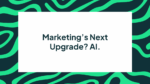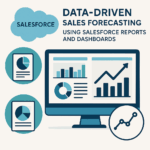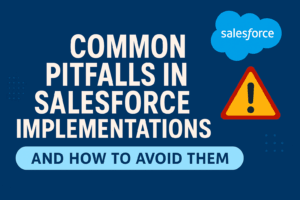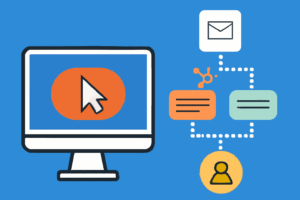BLOG
7 Facebook Insights Analytics Tools for a Killer Marketing Strategy
A successful Facebook strategy can help businesses build online engagement with their existing customer base, as well as being a fantastic platform for reaching more potential fans.
In this article, we show you how you can benefit from understanding all the data the Page Insights can give you.
How to view your Facebook Insights analytics tool
Most brands utilise Facebook to create a larger online audience by posting regular and relatable posts onto their Facebook pages. However, content types that may work for one business may not be as effective for another.
This is where Page Insights can help you out. Page Insights are extremely useful for Page Managers to understand how people are engaging with the content on your page.
It is a really simple function to use and can provide a lot of extra value to your strategy, that is if you know how to understand the data.
To view your Page Insights, click Insights at the top of your Page in the admin panel. Here you are able to view metrics about your Page by simply clicking on the tabs (e.g. Likes, Reach).
1 -Export data from Facebook Insights
You can also export your insights by clicking Export in the top-right corner. This will give you the chance to archive your results and keep an eye on how your page is progressing. Page Insights allow you to:
- See metrics on the performance of your Page
- View what posts are having the most engagement
- See when your fans and entire audience are on Facebook
E.g., you’ll be able to find out which posts have garnered the biggest number of likes, comments and shares, and which have the least number of negative feedback. This information will ensure that you are posting the type of content that your audience will interact with most. You can also find out when your audience is most active Facebook.
Thus, you will be posting during times that have the highest reach potential. Keep in mind that insights are only available after at least 30 people have liked your Business Page.
2 – Overview Tab
You can move between the different tabs to learn more about what’s been happening with your Page. The Overview tab gives you a simple 7-day snapshot of the activity on your Page. This overall look at your Page will help you gauge your most recent progress.
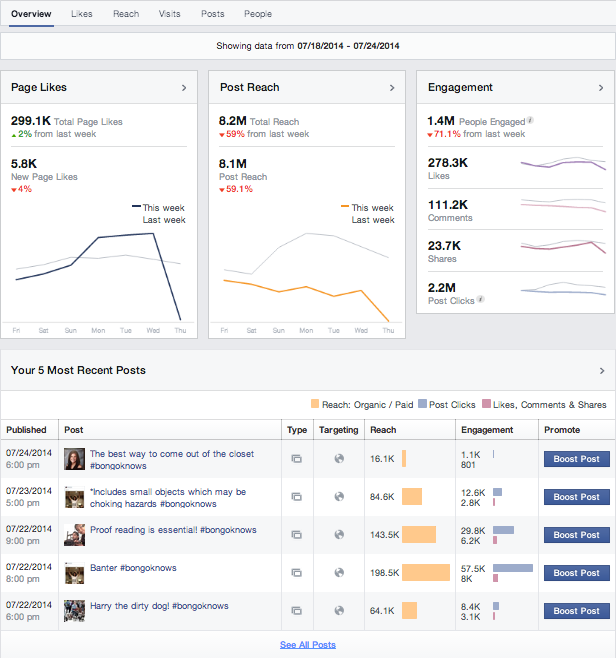 Page Likes
Page Likes
The Total Page Likes section signifies the number of unique people who have liked your Page.
Post Reach
Total Reach pertains to how many unique people have seen the content that is shared via your Page, including ads.
Engagement
People Engaged displays how many unique people have shared, clicked, commented on, and liked your posts. For a more detailed picture of how your content is faring, you can navigate through the other tabs.
3- Likes Tab
The Likes tab is where you can watch your audience grow. 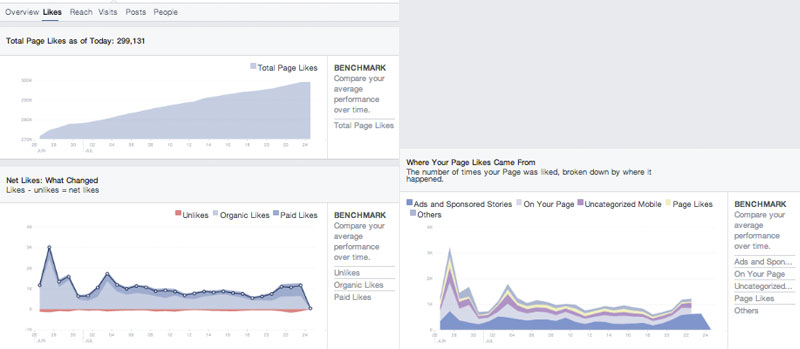 You can see how many likes your Page gained and lost each day. Also, learn where on Facebook your likes are coming from. If community growth is your goal, this is a vital tool for you.
You can see how many likes your Page gained and lost each day. Also, learn where on Facebook your likes are coming from. If community growth is your goal, this is a vital tool for you.
4 – Reach Section
The Reach section gives you an idea of how many people have come across your content. Due to the recent updates to Facebook’s organic reach, posts that get more likes, comments and shares show up more in News Feeds. Meaning these are seen by more people. Therefore engagement should always be at the front of your mind when creating copy. Posts that have negative feedback will reach fewer people. These are posts that were hidden, reported as Spam or caused people to, unlike your page.
So it is important to monitor each post and keep your page producing A+ content!
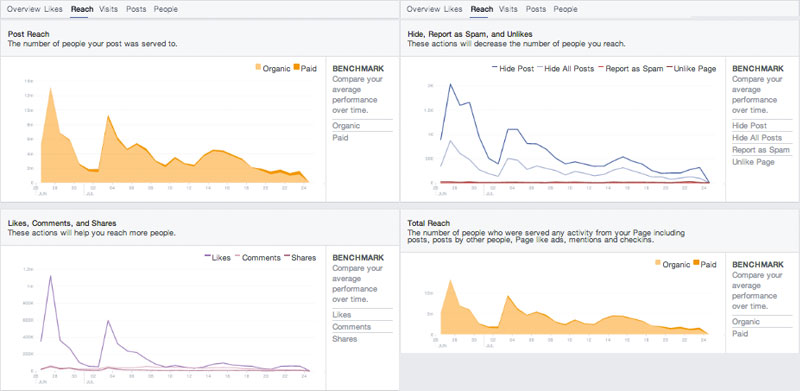 If you notice a spike or dip, take look at what you posted that day to learn more about how it might have influenced your reach.
If you notice a spike or dip, take look at what you posted that day to learn more about how it might have influenced your reach.
5- Visits Tab
The information in this tab shows you where your fans are coming from. This section will show you what sites have lead people to your Page, and which parts on your Page they are exploring once they arrive. 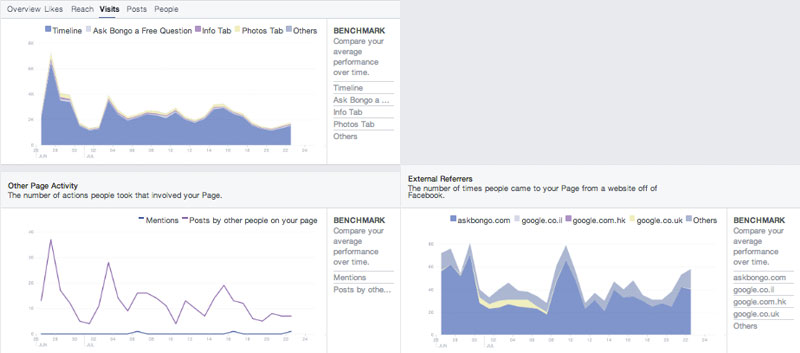 Using these insights, you’ll be able to figure out how you should improve other sites where you have an online presence so that people are more likely to be lead to your Facebook Page.
Using these insights, you’ll be able to figure out how you should improve other sites where you have an online presence so that people are more likely to be lead to your Facebook Page.
6- Posts Tab
Use this to compare the performance of each post. 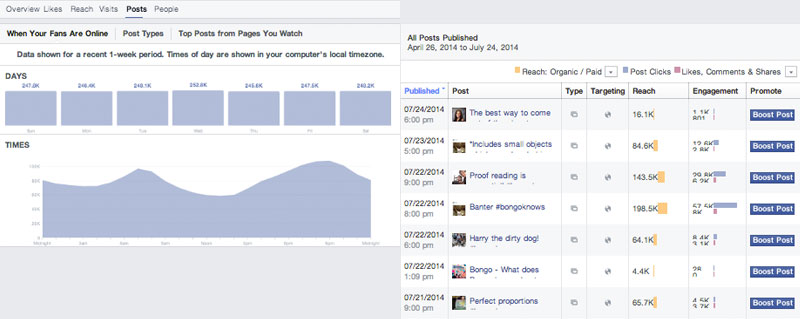 Understanding how people are responding to your posts will help you create content that your audience cares about. You can see how specific posts and types of posts perform allowing you to focus your efforts on what works.
Understanding how people are responding to your posts will help you create content that your audience cares about. You can see how specific posts and types of posts perform allowing you to focus your efforts on what works.
7 – People tab
In here, you’ll find out more about the people who like your Page, and the people who like, comment and share your posts.
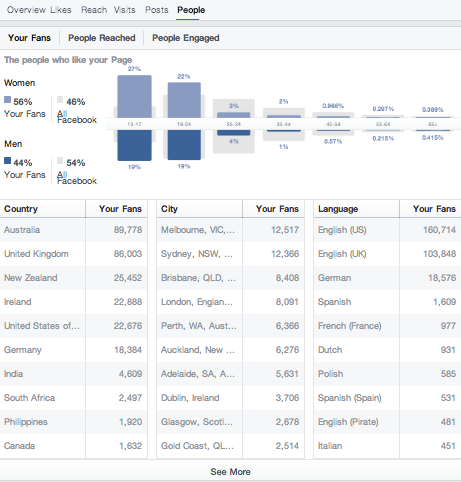
This information is extremely valuable because it lets you pick up the commonalities and characteristics of all your Facebook Fans.
Depending on the audience that you are aiming to reach with your Facebook Page strategy, use this information to cater your posts or change them to attract your desired the audience.
 It is not enough to simply have a presence on social media. In order to effectively engage with your online audience, you need to be actively producing content that your fans will be able to interact with. So by considering all of the information that you can access using Page Insights, you can rework and adapt your content strategy to keep building more and more engagement.
It is not enough to simply have a presence on social media. In order to effectively engage with your online audience, you need to be actively producing content that your fans will be able to interact with. So by considering all of the information that you can access using Page Insights, you can rework and adapt your content strategy to keep building more and more engagement.
How often do you look into your Facebook Insights analytics tools? Which is your favourite feature? Tell us in the comments below!