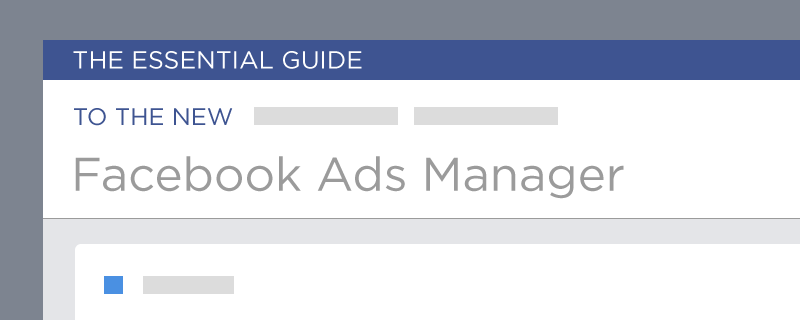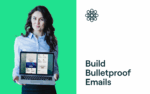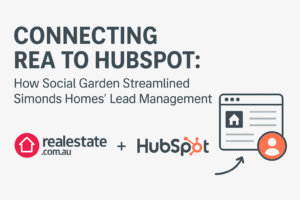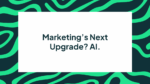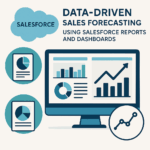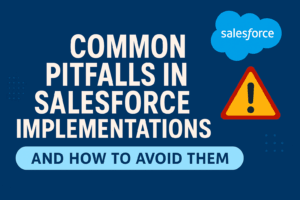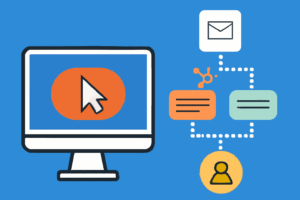BLOG
Facebook Ads Manager: 6 Changes to Know
If you’ve logged into your company Facebook account lately, then you’ve probably seen some major changes to the Ads Manager pages. Though it may look busy and confusing, don’t panic just yet! The truth is that this new design will actually help you manage your ads more effectively and show you everything you need to know about your campaigns and how well they’re doing.
Before you give up on Facebook altogether, check out our essential guide to the new Facebook Ads Manager and see how it can improve your Facebook advertising strategy.
#1 – The main Ads Manager page changed to Custom Ad Report
A few months ago, whenever you logged into your Facebook Ads Manager, you had to go to the Reports section to see how your campaigns were faring. Now, that’s no longer the case. The main page of Ads Manager is the Custom Ad Report.
Though it may look a little overwhelming to see all of this information posted all together, this is a great way to get a good overview of how your campaigns are doing at any given moment. While you can further focus on one campaign and see a more detailed analysis, this view gives it to you straight without having to click through Reports to see each individual report.
Across the top navigation, you’ll see a handy little bar graph telling you exactly how much you’ve spent on advertising over the last seven days. This is a great way to keep your finances in check. The graph includes costs from all campaigns, but you can delve further into each of your campaigns to see how you can adjust them to fit your costs.
The navigation bar at the top also includes links to the following sections:
- Manage Ads
- Account Settings
- Billing
- Power Editor
- Tools
All of these links used to be spread out, but now they’re all in one convenient location.
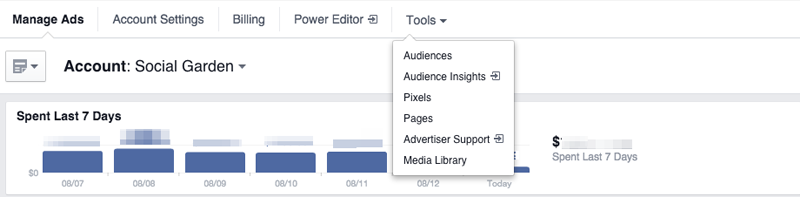
#2 – New Tools Section in Facebook Ads Manager
The Tools section on the new navigation bar will probably be your most useful tab. Here are you will find all the necessities, including:
- Audiences
- Audience Insights
- App Ads Helper
- Pixels
- Pages
- Advertiser Support
The Audiences tab will be where you would normally create your own Custom Audiences and manage them accordingly. Whenever you click on the Pixel tab, you’ll instantly be shown your Website Custom Audience pixel. This is the default setting, but admittedly, it’s probably your most telling pixel. If you haven’t set up this pixel, then this will probably be blank until you do. You can also change your settings to see a different graph by default.
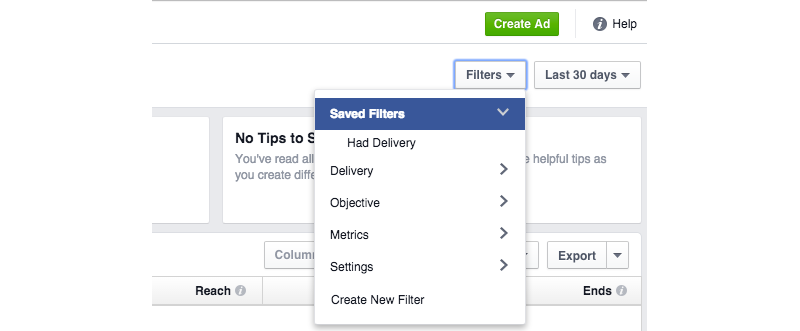
#3- Facebook Ads Filter Tab
When you want to see the specifics of your campaigns, you’ll use the Filter tab to get a more detailed view of your campaigns. You can filter each campaign by:
- Delivery
- Objective
- Metrics
- Setting
You can also create your own filters to suit your more strategised needs. Each of these filter settings also has additional filters. For Delivery, you can view Active campaigns as well as Deleted and Inactive campaigns. Objective filters will group your campaigns by their assigned objective (get more likes, encourage ebook downloads, etc.).
Metrics will display your campaigns based on much more than just results. You can view them based on CPA and CPM as well as Frequency, Impressions and Reach. Under the Cost Per Result filter in Metrics, you can further customise your views by selecting amounts such as:
- Is greater than
- Is smaller than
- Is between
- Is not between
This is a new feature on Facebook and allows for even further customisation.
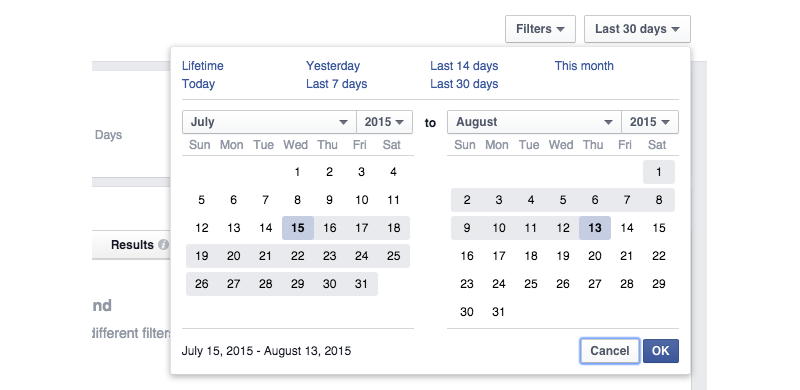
#4 – Filter and customise your campaign by date range
Normally, you will see your data over the last 30 days, but you actually have the option to see your ad progress at various stages. You can view your campaign’s progression in terms of:
- Lifetime
- Today
- Yesterday
- Last 7 days
- Last 14 days
- Last 30 days
- This month
You also have the opportunity to set up customised dates.
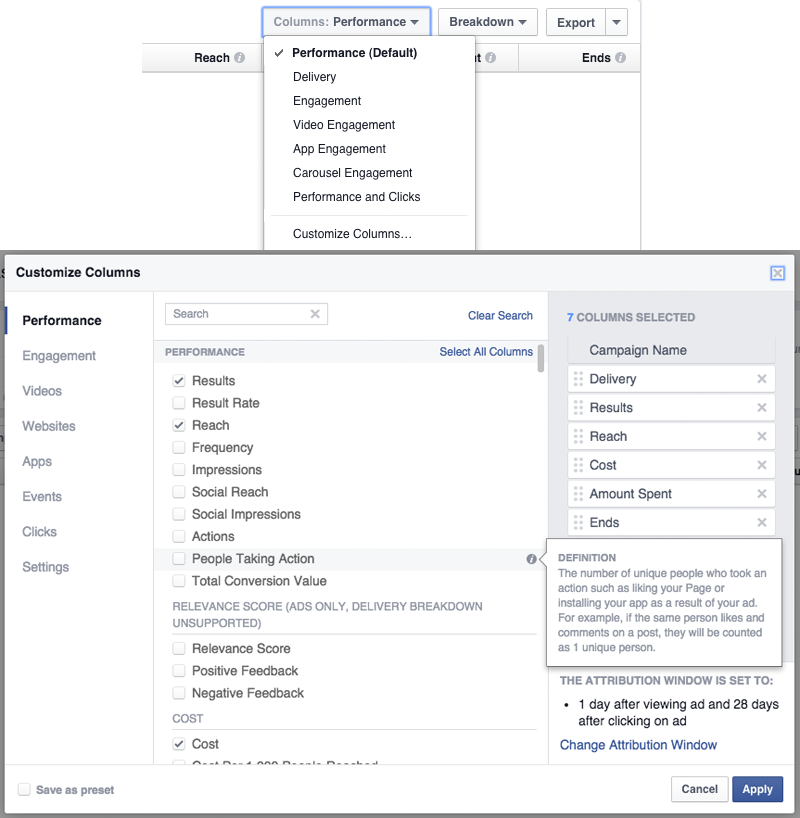
#5 – Customisable Columns
Your Columns tab offers a wide variety of ad viewing options that will give you a 360-degree view of your ad campaigns. The default setting here is set at Performance – meaning how well your campaigns are achieving their preset goals.
If you want to see your campaigns in a different light, you can choose to Customise Columns and further advance your screenings. This will enable you to break down your campaigns by demographics so you can see how effective your ads were with certain people based on their:
- Age
- Gender
- Age and Gender
- Country
- Region
- Placement
- Placement and Device
- Product
This is a brand new feature for Facebook, and it can help you see how certain sections of your demographic respond to different ads. You can also break down your as by Time and Action.

#6 – Campaign, Ad Set or Ad
When you first look at a campaign, ad set or individual ad, you get a performance snapshot. This view shows you how well a campaign is performing in line with the objectives you previously set for the campaign (get new followers, clicks to website, etc.) as well as the Cost Per Result.
There are a few other ways to view your campaigns, ad sets and ads. Audience, for example, will show you a breakdown of your success based on age, gender and other key demographic information. This is a great way to see who is clicking on your ads and who is seeing them.
You can also view the success of your campaigns based on the placement of ads. The four types of placements include:
-
- Desktop News Feed
- Desktop Right Column
- Mobile News Feed
- Audience Network
What’s really handy about Placement is that you can switch to see placements on mobile devices only. This view will show you the distribution of your ads across mobile devices such as tablets and smartphones. If you’re trying to understand which type of device your demographic uses most, this feature may be of help.
Facebook analytics and advertising have truly come a long way since their earliest days of the fan page. With this newest update, we’ll see a whole new way to track the success of ads and improve our behavioural marketing strategies.
How did you get on with the changes? Would you change anything else to improve user experience? Tell us in the comments below!