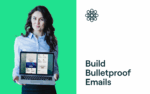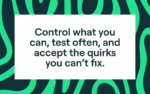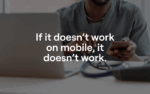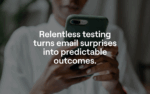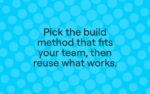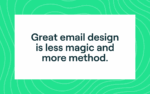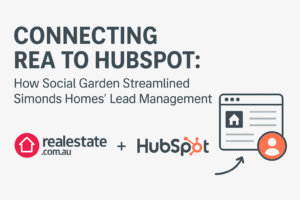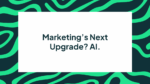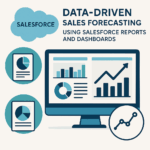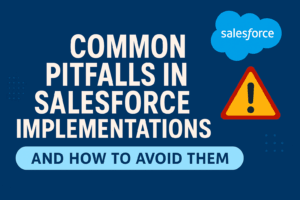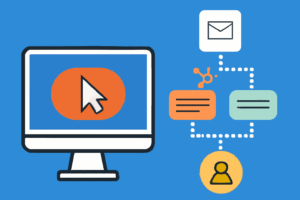BLOG
Building Bulletproof Emails: Keep Your Designs Consistent Everywhere
Ever built an email that looked slick in your design tool — only for one inbox to squash it, another to flip the colours, and a third to do something entirely different?
Yeah… we’ve all been there.
The good news? Consistent, on-brand email design isn’t witchcraft. With the right setup and a few smart habits, you can make sure your emails look sharp everywhere — from desktop to dark mode.
Before we proceed, here’s a note: Not everyone has access to code editing tools within their marketing automation platform. Depending on your provider or plan, you might only have a drag-and-drop editor. If this is you, lean into the tools your platform provides — they’re built for efficiency and reliability within that ecosystem.
That said, no platform or inbox is perfect. Different email clients interpret code and layouts in their own way, and some visual quirks will always be out of your control. So, control what you can — design smart, test often, and accept the small imperfections you can’t fully fix.
1. Start with a Solid Foundation
Think of your email like a house. The structure needs to be simple and stable before you start decorating.
Keep It Clean and Simple
Email isn’t the web — so the simpler, the better. Avoid overly complex layouts, heavy animations, or design elements that depend on advanced CSS support. Keep your content structured in clear sections and use straightforward typography so your message survives even in less capable email clients.
Build Buttons That Behave
Avoid relying on image-only buttons. They might look pretty, but they can break or disappear if images are blocked. Use your platform’s native button components wherever possible so they scale properly, remain accessible, and adapt better across devices and themes.
Always Include a Plain-Text Version
This one’s easy to overlook but essential. A plain-text version ensures your message still gets through when HTML or styling fails — and it can support overall deliverability and accessibility.
Fonts, Contrast & Images
Use reliable fonts that are commonly supported across systems (e.g., Arial, Helvetica, Georgia). High contrast (dark text on light backgrounds) keeps your message readable, and descriptive alt text for images is non-negotiable — both for accessibility and for users who block images by default.
Bonus tip (for HTML editors)
If you can work directly with HTML and CSS:
- Use table-based layouts for structure instead of relying on modern layout systems like flexbox or grid, which are not consistently supported.
- Inline your critical CSS (either manually or with a build tool) so styling is more likely to render correctly across email clients.
- Build bulletproof buttons using <a> tags styled with inline CSS and generous padding instead of image-based CTAs.
2. Mobile First, Always
Nearly half of all emails are opened on mobile, and many users will quickly delete emails that don’t display properly on their phone.
If it doesn’t work on mobile, it doesn’t work.
Design for Small Screens First
Assume your email will be read on a small screen. Use large, legible text (16 px minimum), clear visual hierarchy, and enough spacing so links and buttons are easy to tap. Avoid long, dense paragraphs — break content into scannable chunks.
Use Layouts That Adapt Gracefully
If your platform allows responsive behavior, use stacked layouts that naturally reflow on narrow screens. Keep columns simple (one or two at most), and avoid overly complex grids or side-by-side content that becomes unreadable when squeezed.
When your platform limits custom styling, design for the lowest common denominator: a single-column layout, clear sections, and plenty of breathing room.
Bonus tip (for HTML editors)
If you’re writing or editing code:
- Use mobile-first media queries (e.g., targeting max-width breakpoints) to adjust font sizes, spacing, and layout for smaller screens.
- Make sure tap targets (links and buttons) have enough padding and line-height, especially on touch devices.
- Test your code with images off and zoomed-in views to ensure content is still legible and interactive.
3. Dark Mode: Friend, Foe, or Frenemy?
Dark Mode isn’t going anywhere — and while users love it, developers often don’t. Different email clients treat Dark Mode differently, which means your “perfect” design in one inbox might look washed out or inverted in another.
Design for Both Worlds
Assume your email will be seen in both light and dark environments. Stick to a simple colour palette with good contrast and avoid relying on very light backgrounds with very subtle text or borders.
Use neutral tones where possible and ensure your brand colours remain legible when placed on both light and dark backgrounds.
Expect Some Inconsistency
Some email clients automatically adjust or invert colours in Dark Mode, while others leave everything as-is. That means you may see variations in background, text, and image appearance from client to client. Focus on maintaining readability and strong contrast rather than pixel-perfect control.
Bonus tip (for HTML editors)
If you can control the HTML and CSS:
- Consider using Dark Mode–aware CSS (where supported) to define alternative colours for text, backgrounds, and buttons in Dark Mode.
- Use slightly off-black and off-white tones (rather than pure #000000 and #FFFFFF) to soften harsh contrasts and reduce unexpected inversions.
- Where possible, export logos and key imagery with transparent backgrounds so they adapt more gracefully to both light and dark themes.
4. Test It Like You Mean It
Testing isn’t optional. The only way to know how your masterpiece will behave in the wild is to try it across a range of inboxes and devices.
Use Real Testing Workflows
At a minimum, send test emails to different devices and email clients your team has access to. Check on both desktop and mobile, and review in light and dark settings where possible.
If your workflow allows, use third-party rendering or preview tools to see how your email appears in a wide range of clients before you hit send. This helps you catch layout issues, font inconsistencies, and Dark Mode oddities early.
Fix What You Can, Accept What You Can’t
Perfection doesn’t exist in email. Aim for:
- Flawless or near-flawless rendering in your most important inboxes.
- Clear, readable content everywhere else — even if spacing or minor styling isn’t perfect.
Prioritise clarity, accessibility, and brand consistency over chasing pixel-perfect parity in every client.
Bonus tip (for HTML editors)
If you work with code:
- Maintain a small set of “test accounts” across major email providers and apps so you can quickly see real-world behavior.
- When you find an issue, isolate it by stripping your template down to a minimal test case — this makes it easier to identify which bit of code is causing trouble.
- Document recurring quirks and your preferred fixes in a simple internal “gotchas” guide to speed up future builds.
5. Code vs. Drag-and-Drop: Pick Your Battles
Not all teams need to hand-code everything. The right build method depends on your tools, team, and timelines.
When Visual Builders Make Sense
Drag-and-drop or visual builders are great for fast turnarounds, collaborative workflows, and teams without dedicated developers. They usually provide pre-tested components that work reliably across a broad set of inboxes — as long as you stay within the patterns they’re designed for.
Just know you’re trading some fine-grained control for speed and convenience, especially in areas like advanced layout, custom animations, or very specific Dark Mode behaviors.
When Code Reigns Supreme
Go custom when you need more control: complex layouts, intricate branding needs, or carefully tuned responsiveness. Hand-written HTML gives you precision, repeatability, and the ability to push beyond what a standard builder offers.
Reuse What Works
Whichever route you take, reuse successful patterns. Save high-performing templates or sections as reusable blocks so you can move faster while keeping branding and UX consistent across campaigns.
Bonus tip (for HTML editors)
If you’re coding your own templates:
- Build a modular design system: create reusable HTML “modules” (e.g., hero sections, feature rows, dividers, footers) that can be mixed and matched.
- Store your modules in a shared repository or library so the whole team can access and update them.
- Consider setting up a simple build process that inlines CSS and outputs “ready to send” HTML for your email platform.
6. What Great Email Design Really Means
Consistency isn’t just about how your email looks — it’s about how your audience feels every time they open it.
When your design works everywhere — on desktop, mobile, and in Dark Mode — it builds trust, professionalism, and credibility with every send.
The truth is, great email design isn’t about magic. It’s about method — and with the right mix of creativity, testing, and technical know-how, your next campaign can look great and feel on-brand no matter where it lands.
Bonus tip (for HTML editors)
If you’re responsible for the underlying code as well as the design:
- Treat your email templates like a product: version them, review changes, and retire patterns that consistently cause problems.
- Keep a simple changelog so you know which tweaks improved performance or fixed rendering issues — and which ones to avoid repeating.